Getting Started
Accessing Auttom
Auttom empowers you with a multitude of ways to interact with our platform, ensuring flexibility and convenience. Whether you prefer the intuitive web interface, or seek mobile friendly operations via our Apple App Store & Google Play Store applications, we've got you covered.
-
Our user-friendly web application empowers you to effortlessly maintain and manage your fleet of vehicles, grant team members access with customized roles, and much more. All you need to do is sign up/log in using your credentials or gmail account, and you're just moments away from setting up your company, vehicles, drivers and related configurations. It's the quickest, most hassle-free way to superdrive your fleet processes with Auttom.
-
Our powerful mobile Auttom applications for both iOS and Android operating systems helps you easily maintain & manage a single vehicle or an entire fleet operations. All you need to do is sign up/log in using your credentials or gmail / apple id account, and you're just moments away from setting up your vehicles and units configurations.
 Auttom Web ApplicationLogin/ Signup Screen Supporting both Manual and Google Signup/ Login |  Auttom Mobile ApplicationsSupported for both iOS and Android devices. |
|---|
Terminology Explained
Our analytics module provide detailed insights and reports on your vehicle:
Analytics

Odometer
Track actual mileage, mileage per event, and get monthly mileage reports for a clear view of vehicle usage

Services
Analyze service expenses over various periods to keep maintenance costs under control.

Refueling
Monitor refueling expenses and consumption over time. Get an average fuel efficiency report based on mileage to optimise fuel management.

Expenses
Stay on top of all vehicle-related costs with detailed expense tracking, helping you manage your budget effectively.

Income
Analyse revenue generated by each vehicle, ensuring you’re maximising profitability across your fleet.

Basic Settings
Auttom is a comprehensive platform tailored for vehicle maintenance, fleet management, drivers management, vehicle groups, process automation, and efficient transportation operations. Whether you're in the automotive industry, operate a fleet of vehicles, or need to streamline maintenance processes, Auttom provides a centralized solution.
Automate vehicle maintenance schedules, manage fleet subscriptions, and access analytic reports to optimize your transportation operations effectively.
Create an account or login as individual
Google/Apple ID Login:
-
Open the Auttom app.
-
Select "Sign Up/Log In with Google" or "Sign Up/Log In with Apple" option.
-
Follow the on-screen instructions to log in.
Manual Sign Up/Log in:
-
Open the Auttom app.
-
Click "Sign Up" or "Log In."
-
Provide your email, create a password, and submit.

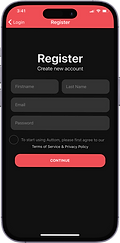


Register Your Vehicle Details:
After login, you'll be prompted to set up your vehicle details.
-
Enter the following information:
-
Vehicle Type (Car, Truck, Bus, Motorcycle).
-
License Plate Number.
-
Make/Brand of the Vehicle.
-
Model of the Vehicle.
-
Year of Manufacture.
-
Fuel Type (Petrol, Diesel, Electric, Hybrid, etc.)
-
Tank Capacity.
-
If your vehicle has multiple tanks, specify the fuel type and capacity for each tank.
-
Unit Distance:
-
Choose your preferred unit for distance measurement (e.g., Kilometers or Miles).
Review the entered details.
-
Click "Continue" to save your vehicle information.
Choose the Plan that best suits you.
Congratulations on successfully registering your vehicle!
To optimize your experience, choose a plan that aligns with your needs. Select from our Free or Pro Paid plans to unlock additional features and benefits tailored to enhance your automotive management.
Free Plan Key Features:
-
Manage up to one vehicle
-
Alerts & Reminders are limited.
-
Income management module limited
NO CREDIT CARD REQUIRED FOR FREE PLAN
-
No charge. This plan is free of charge, providing essential features for vehicle management.
Click "Complete" after choosing your plan and you will be redirected to the home-screen.



.png)
.png)
Verify your email account
Once you've registered your account and vehicle, follow these steps to verify the email account you used to register.
Check Your Email:
Open your email inbox and look for a message from Auttom. This email will contain the verification code.
Within the email, you should find a section that includes the verification code. It is typically a series of letters and/or numbers.
Copy the code to your clipboard or manually enter the code to the Verifications Screen. See Image.
Submit and Verify:
Once you have entered the code, look for a button or option labeled "Submit". Click on this button to complete the verification process.
Confirmation:
After submitting the code, you should receive a confirmation message indicating that your account has been successfully verified. This may also include additional instructions or information regarding your verified status.
With your account now verified, you should be able to log in and access the full features of the platform or service.
*Remember to keep the verification code confidential and do not share it with others. If you encounter any issues or do not receive the verification email, check your spam or junk folder, or contact our support for assistance.
Congratulations! Your account is now verified and ready for use. If you have any further questions or concerns, refer to the platform's support resources for assistance.
Now, you're ready to explore the app's features for efficient vehicle maintenance, reminders, and more. Feel free to navigate through the dashboard, explore service history, and utilize Auttom's functionalities for an optimal vehicle management experience.
Create an account or login as a Company
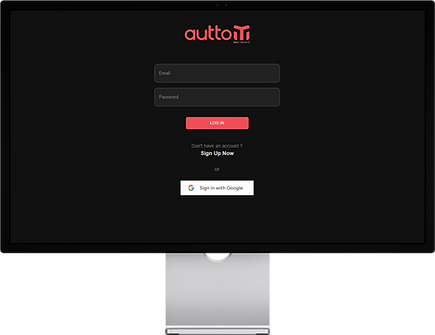
.png)
Google/Apple ID Login:
-
Open Auttom Web app.
-
Select "Sign Up/Log In with Google" or "Sign Up/Log In with Apple" option.
-
Follow the on-screen instructions to log in.
Manual Sign Up/Log in:
-
Open Auttom Web app.
-
Click "Sign Up" or "Log In."
-
Provide your email, name, surname, company, create a password, and click "next".
.png)
Register Your Vehicle Details:
After login, you'll be prompted to set up your vehicle details.
Enter the following information:
-
Select Vehicle Type (Car, Truck, Bus, Motorcycle).
-
License Plate Number.
-
Select Make/Brand of the Vehicle.
-
Model of the Vehicle.
-
Year of Manufacture.
-
Select Fuel Type (Petrol, Diesel, Electric, Hybrid, etc.)
-
Tank Capacity.
-
If your vehicle has multiple tanks, specify the fuel type and capacity for each tank.
Review the entered details.
-
Click "Continue" to save your vehicle information.
Verify your email account
Once you've registered your account and vehicle, follow these steps to verify the email account you used to register.
Check Your Email:
Open your email inbox and look for a message from Auttom. This email will contain the verification code. Within the email, you should find a section that includes the verification code. It is typically a series of letters and/or numbers.
Copy the code to your clipboard or manually enter the code to the Verifications Screen.
Submit and Verify:
Once you have entered the code, look for a button or option labeled "Submit". Click on this button to complete the verification process.
.png)
.png)
Configure your account settings and Vehicle Metrics
Auttom provides a user-friendly experience to configure your vehicle metrics and personalize settings according to your preferences.
Follow these steps to set up your account settings and vehicle metrics in the Auttom app:
Open the Auttom App: Launch the Auttom application on your mobile device.
Navigate to Account Settings - Tap on your profile icon, located in the top left corner.


Account settings
-
Within Account Settings, you can access various options, including:
-
-
View and edit account details such as name, surname, and email.
-
Change your account password.
-
Delete your account (if needed).
-








